Add Funds in CCERT Franchise Panel
By CCERT 16-Apr-2021To add funds. First log in to CCERT Franchise Panel once you are logged in to your panel you will see a blue box on the left side of the screen as in the picture below.
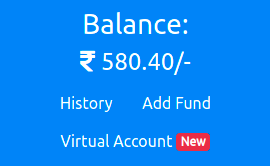
There click on the "Add Fund" button. once you have clicked the button a new page will open with the form as in the picture below.
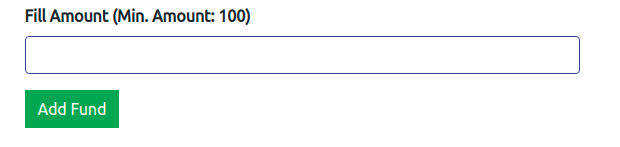
there enter the amount you want to be added in balance. after adding about click the "Add Fund" button. then you will be redirected to the payment gateway page where you can select the payment method and add funds online.
One other way to add funds is Virtual Account. in this way you can add funds directly by transferring funds through NEFT, RTGS, or IMPS to the virtual account you have been assigned.
to start a virtual account click on the "Virtual Account" Button in the blue box in the right of the panel. once you click the virtual account a new page will open up.
if you have a virtual account already activated, you will see the account details to which funds have to be transferred. if not form will open up where you have to check and submit prefilled information to activate your virtual account